console.log is one of the most basic and common debugging tools in JavaScript. The console object gives us access to the browser’s console and allows to output different types of data that can help to debug code. This object has a lot of methods about existence some people even don’t realize. In this article, I want to share some useful methods to make debugging easier and faster.
Table of Contents
console.log() and friends
Most commonly used console method is of course console.log(). But there are several other methods to make output more eye-catching.
| Method | Description |
|---|---|
console.log
|
Used for general output |
console.info
|
Outputs an informational message. In Chrome it's same as log
|
console.warn
|
Outputs a warning message |
console.error
|
Outputs an error message. Also, includes stack trace |
If you pass multiple parameters in the selected method, they will be appended together in the same order.
console.log('String', 123, { foo: 'bar' }, [1, 2, 3]);
String Substitutions
This technique allows us to create kind of placeholders inside a string that are replaced by other arguments we passed to the function.
console.log('String %s usage', 'Substitutions'); // -> String Substitutions usage
It’s also possible to use placeholders for different types of values:
| Format Specifier | Description |
|---|---|
%s
|
String |
%i or %d
|
Integer |
%f
|
Floating point number |
%o
|
DOM element or object |
%O
|
console.dir behaviour
|
%c
|
Applies CSS to the log message |
I want to tell you about %c as all other placeholders are pretty understandable and it might be easier to just use ES6 template literals.
const str = 'Substitutions'; console.log(`String ${str} usage`); // -> String Substitutions usage
So, with the %c placeholder we can add styles to our console logs. Let’s make our console logs to pop in different colors.
const styles = [ 'background: orange', 'color: white', 'font-size: 30px', 'font-weight: 700', 'padding: 20px', ].join(';'); console.log('%cHello! 👋', styles);
console.table()
This method is useful to display tabular data as a table. It’s cleaner than inspecting an array of objects returned by console.log. console.table might be helpful if you need to check data returned by a server.
const contacts = [ { name: 'Bob', email: 'bob@example.com' }, { name: 'Levi Williams', email: 'levi.williams82@example.com' }, { name: 'Timmothy Rhodes', email: 'timmothy.rhodes35@example.com' }, ]; console.table(contacts);
The first column in the table is index, For an array values there will its indices, and for object it will be property names.
console.dir()
This method is pretty similar to the log and used to display a list of properties in an object. The most useful way of using the dir method is to print the DOM elements.
const link = document.getElementsByTagName('a')[0]; console.log('⬇ console.log:'); console.log(link); console.log('⬇ console.dir:'); console.dir(link);
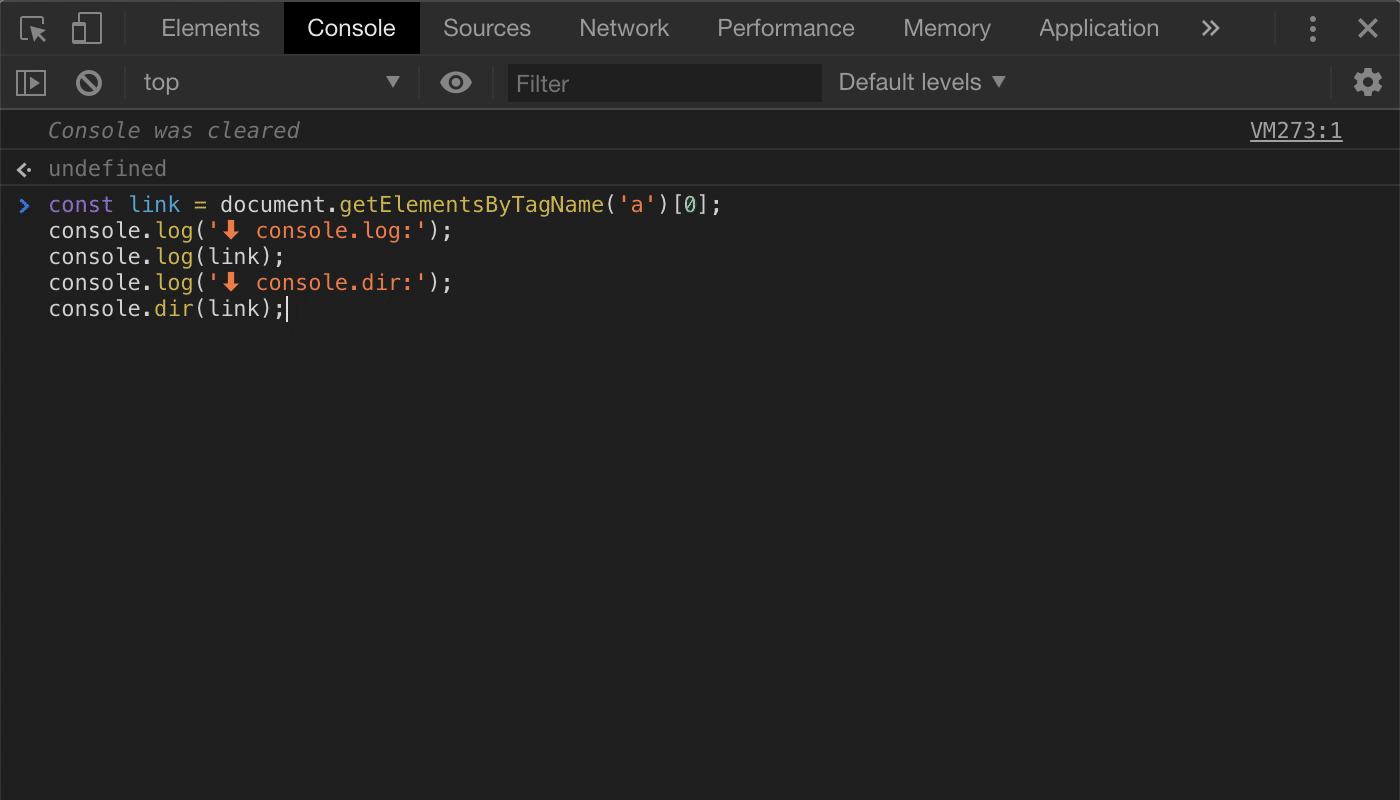
However, we can get the same using console.log method and object placeholder:
console.log('%o', document.body);
console.group()
This method is useful when you want to group related output together. The console.group takes an optional parameter to name the group of output. To end the grouping you just need to call console.groupEnd() .
console.group('User Profile'); console.log('Name has been changed.'); console.log('Updated profile:', { name: 'Joe', age: 20, email: 'joe@example.com', }); console.log('Sending data to the server....'); console.error('Yikes, it looks like something went wrong. 🤷♂️ (Request Failed)'); console.groupEnd();
There is console.groupCollapsed() method to create collapsed group by default and it works in the same way as console.group():
console.groupCollapsed('URL Details'); console.log('Host: example.com'); console.log('Protocol: https'); console.log('Path: /hello'); console.group('Query string parameters'); console.log('id: 5'); console.log('message: Hello'); console.groupEnd(); console.groupEnd();
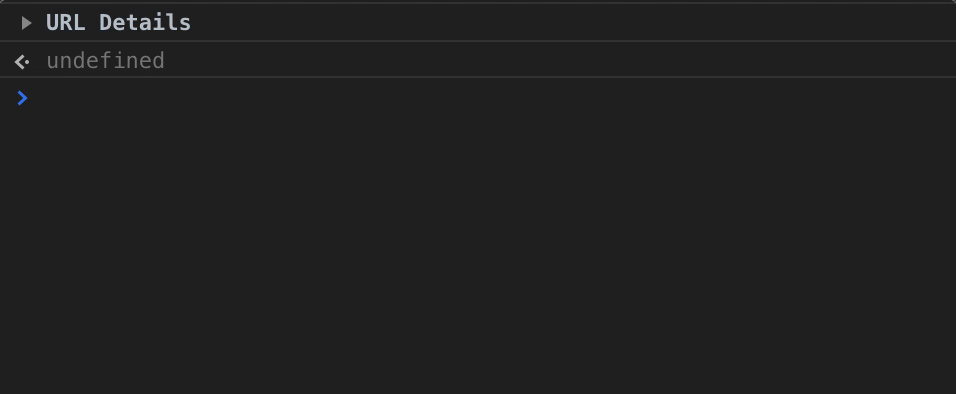
As you can see it’s also possible to create groups inside groups.
console.time()
The console.time(label) method allows to track for how long it takes for a piece of code to execute. To stop tracking console.timeEnd(label) should be called.
console.time(); // 🕐 some code... console.timeEnd(); // -> default: 3.696044921875ms // ⬇ or with label console.time('array parsing'); // 🕐 some code... console.timeEnd('array parsing'); // -> array parsing: 2.5419921875ms
console.count()
The console.count(label) method simply outputs number of times it has been called.
document.addEventListener('click', () => console.count('Document Clicks'));
To clear counter we can use console.countReset(label)
console.countReset('Document Clicks');
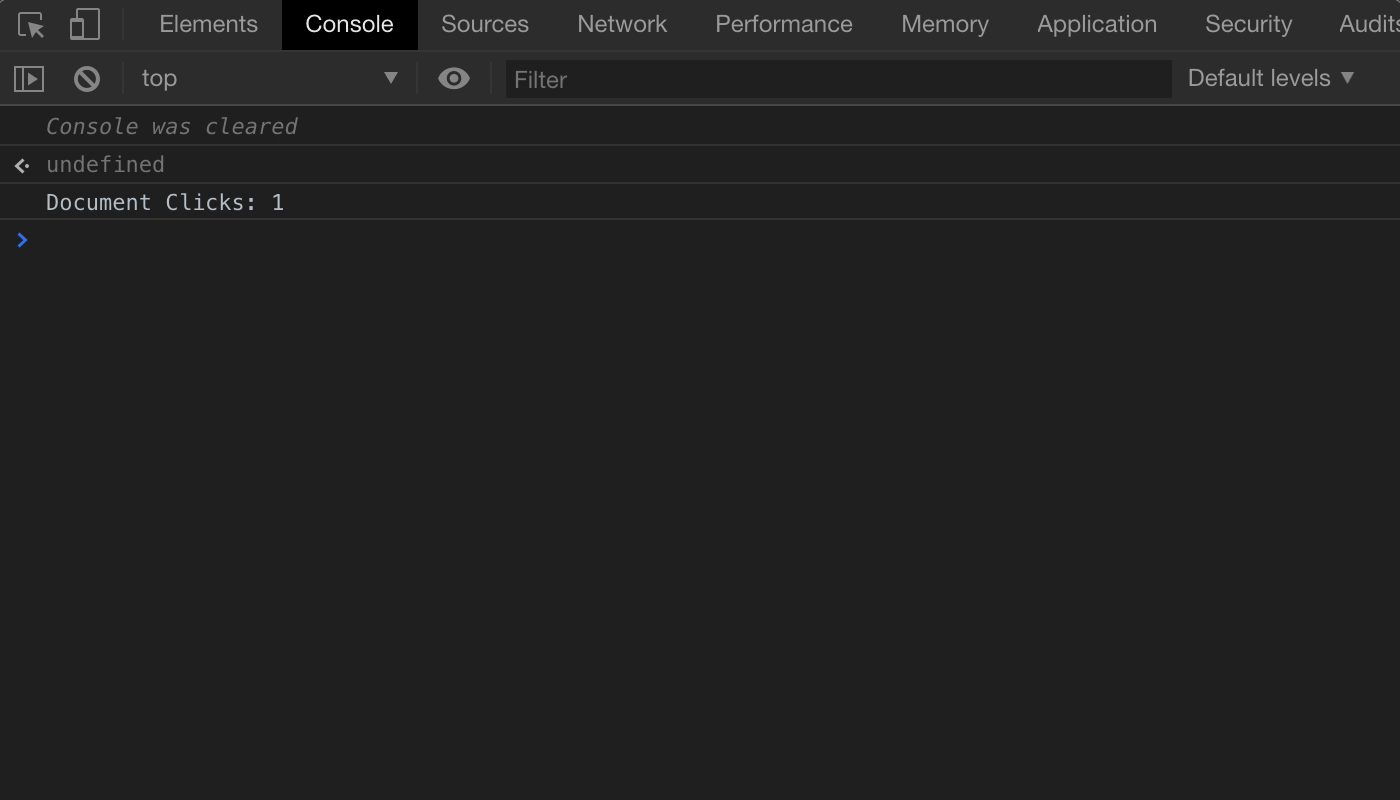
console.clear()
The console.clear() method clears output in the console window.
Conclusion
The console.log is the most common method for basic debugging, but there are various other methods that can be more useful and effective in a particular situation.
The console has more methods that are not covered in this article:

You can read more about them here MDN Web Docs.



